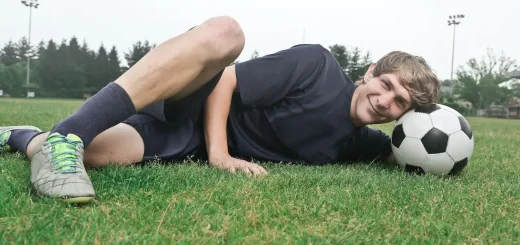How to remove the loading screen in Football Manager
Friends of Football Manager Guru here is a new FM Tutorial to help you make your Football Manager experience even more complete. Today we will offer you a useful trick on how to remove the loading screen in Football Manager in order to make your experience faster and more enjoyable. Happy reading.
How to remove the loading screen in Football Manager
The solution we are going to propose is perfect for removing the loading screen in Football Manager and speeding up the start-up process of the game. It is an easy trick that you can use in both FM23 and earlier versions such as FM22 or FM21. This is a useful tip that many users have been using for some time. If you are like me and can’t stand the long waits to enter FM, you must try it. It is definitely a time saver.
What is the loading screen
The loading screen is the first thing you see when you start the game and it shows all the credits and logos of the social campaigns.
The loading screen in Football Manager 2023 seems to take a long time. Depending on your computer, it may take between 30 seconds and 2 minutes before you get to the start screen.
How to skip or remove the loading screen
If you want to save time every time you want to start FM23 and play, all you have to do is delete a specific folder. The folder you need to find and open is ‘movies’. This contains all the movies that are played when the game starts. Delete everything inside the “movies” folder so that it is empty.
The next time you try to start the game, you will have a black screen for a few seconds (2 seconds or more, depending on your computer) before arriving at the start screen.
Where to find the ‘movies’ folder
I will provide the default folder paths on Windows and Mac for both Steam and Epic.
Windows
- Steam = C:\Program Files (x86)\Steam\Sapps\Common\Football Manager 2023\datagioco\movies
- Epic: C:\Program Files\Epic Games\Football Manager 2023\data\game\movies
Mac
- Steam: /Users/username/Library/Application Support/Steam/steamapps/common/Football Manager 2023/data/game/movies
- Epic: /Users/iltuousername/Library/Application Support/Epic Games/Football Manager 2023/date/game/movies
OBVIOUSLY REPLACE ‘ILTUOUSERNAME’ WITH YOUR USERNAME.
How to restore deleted files
If for some reason you regret having removed the loading screen, there are two ways to restore it.
Keep a backup of the files somewhere, so you can bring them back.
Verify game files to restore deleted files (“verify integrity of game files…” on Steam and “verify files” on Epic).
Procedure retrieved from FM Scout.
Conclusions
For any further information or more details on how to remove the loading screen in Football Manager all you have to do is comment on the article or email.